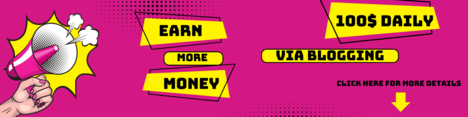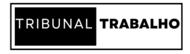As technology evolves, the need for faster and more efficient storage solutions has become increasingly important. M.2 SSDs have emerged as a popular choice, offering significant improvements in speed and form factor compared to traditional storage devices. This guide aims to provide a comprehensive understanding of M.2 SSD, highlighting their benefits, installation tips, and advice on choosing the right model for your needs.
Understanding M.2 SSDs and Their Benefits
M.2 SSDs, often referred to simply as “M.2s,” are a type of solid-state drive (SSD) that use the M.2 interface to connect directly to the motherboard. Unlike the older 2.5-inch SSDs, M.2 SSDs do not require a separate data cable, resulting in a cleaner and more efficient installation. The compact design of M.2 SSDs allows them to fit into small form factor devices such as ultrabooks and tablets, as well as providing more space in desktop builds for additional components.
One of the primary benefits of M.2 SSDs is their speed. Depending on the type of M.2 SSD, they can significantly outperform traditional hard drives and even older SSDs. M.2 SSDs that use the NVMe (Non-Volatile Memory Express) protocol can deliver data transfer speeds several times faster than SATA-based SSDs. This speed translates to quicker boot times, faster file transfers, and improved overall system responsiveness. Additionally, M.2 SSDs are more energy-efficient, producing less heat and consuming less power, which can be crucial for battery-powered devices.
Types of M.2 SSDs and How to Choose the Right One
When selecting an M.2 SSD, understanding the differences between SATA and NVMe variants is crucial. While both share the M.2 form factor, they differ significantly in terms of performance and technology.
M.2 SATA SSDs: M.2 SATA operate using the SATA interface, which has been a standard for storage devices for many years. These drives offer speeds of up to 600 MB/s, which is much faster than traditional hard drives but limited by the SATA interface’s bandwidth. SATA M.2 SSDs are a good option for those on a budget or upgrading older systems, as they are generally more affordable and widely compatible with most motherboards that have an M.2 slot.
M.2 NVMe SSD: On the other hand, M.2 NVMe SSDs use the NVMe protocol over the PCIe (Peripheral Component Interconnect Express) interface, which significantly enhances data transfer rates. NVMe SSDs can achieve speeds upwards of 3,000 MB/s, with some high-end models exceeding 7,000 MB/s or even 14,000 MB/s under PCIe Gen 4 and 5 configurations. This makes them ideal for high-performance tasks such as gaming, video editing, and data-intensive applications. However, these drives require a motherboard with a compatible PCIe slot, which may not be available in older systems.
When choosing between these types, consider several factors:
- Capacity: Determine your storage needs. M.2 SSDs typically range from 250GB to several terabytes. For general use, 500GB to 1TB is often sufficient, while professionals working with large files may require 2TB or more.
- Speed: For tasks requiring quick data access, such as gaming or professional workloads, NVMe SSDs offer superior speed and responsiveness. SATA SSDs, while slower, are still faster than mechanical drives and adequate for less demanding applications.
- Endurance: Consider the drive’s TBW (Terabytes Written) rating, which indicates its durability. Higher TBW ratings are better for workloads involving frequent writes, such as video editing or data logging.
- Budget: NVMe drives, while offering better performance, are generally more expensive than SATA drives. Choose a drive that fits your budget and technical requirements
Installation Tips for M.2 SSDs
Installing an M.2 SSD can significantly improve your computer’s performance, but it’s important to follow a careful, step-by-step process to ensure a successful installation.
1. Verify Compatibility
- Check Motherboard Specifications: Before purchasing an M.2 SSD, confirm that your motherboard has an M.2 slot and supports the type of SSD (SATA or NVMe) you plan to install. M.2 slots vary in their support for different protocols, and using an incompatible drive can result in non-functional storage.
- Check Slot Keying: M.2 SSDs come with different keying notches (B-key, M-key, or both) that correspond to the motherboard’s slot configuration. This physical keying ensures proper fit and compatibility.
2. Prepare Your Workspace
- Power Down and Unplug: Completely shut down your computer and unplug it from the power source. This precaution prevents electrical damage and ensures safety during the installation process.
- Ground Yourself: Static electricity can damage electronic components. Use an anti-static wrist strap or touch a grounded metal object before handling the SSD and components.
3. Locate the M.2 Slot
- Find the M.2 Slot: The M.2 slot is usually located near the CPU socket or the PCIe slots on the motherboard. It might be covered by a heatsink or labeled on the motherboard for easy identification. If your motherboard has multiple M.2 slots, refer to the manual to determine the best one to use, as they may have different performance characteristics.
4. Install the M.2 SSD
- Insert the SSD at an Angle: Align the notch on the M.2 SSD with the key in the slot and insert it at a 30-degree angle. Gently press the SSD into the slot until it fits securely.
- Secure the SSD: Once the SSD is in place, use the provided screw to secure it. Avoid overtightening, as this can damage the SSD or the motherboard. The drive should be level with the motherboard and not tilted or wobbly.
5. Reassemble and Power On
- Reconnect Power and Components: Reassemble your computer case, ensuring all components are properly connected. Reconnect the power supply and any peripherals.
- Enter BIOS/UEFI: On the first boot, enter the BIOS or UEFI settings to ensure the new SSD is recognized. If it’s not detected, double-check the installation and compatibility. Some BIOS settings may need to be adjusted to enable M.2 or NVMe support.
6. Initialize and Format the SSD
- Disk Management Tool: Once the SSD is recognized by the BIOS, boot into your operating system. Use the built-in disk management tool (like Disk Management in Windows) to initialize and format the new drive. This process involves assigning a drive letter and file system format (such as NTFS or exFAT).
- Data Migration (Optional): If you’re replacing an old drive, consider using data migration software to clone your existing system to the new SSD. This can simplify the transition and preserve your operating system, applications, and data.
Read Must: Unleashing the IOSH MS Through Innovative Teaching Methods
Common Myths and Misconceptions About M.2 SSDs
There are several misconceptions about M.2 SSDs that can confuse potential buyers. One common myth is that all M.2 SSDs offer the same performance. In reality, there is a significant difference between SATA and NVMe M.2 SSDs in terms of speed and capabilities. Another misconception is that M.2 SSDs are prone to overheating. While it’s true that NVMe drives can generate more heat due to their higher speeds, modern M.2 SSDs are designed to manage heat effectively, and many motherboards now include built-in heatsinks or shields to help with thermal management.
Future Trends and Considerations in M.2 SSD Technology
The future of M.2 SSDs is promising, with ongoing advancements in storage technology. New standards like PCIe 5.0 are set to further increase data transfer rates, making these drives even more attractive for high-performance computing. Additionally, developments in NAND flash memory technology continue to push the boundaries of capacity and durability, allowing for more storage in even smaller form factors. As these technologies evolve, M.2 SSDs will likely become the standard for primary storage in both consumer and enterprise devices.